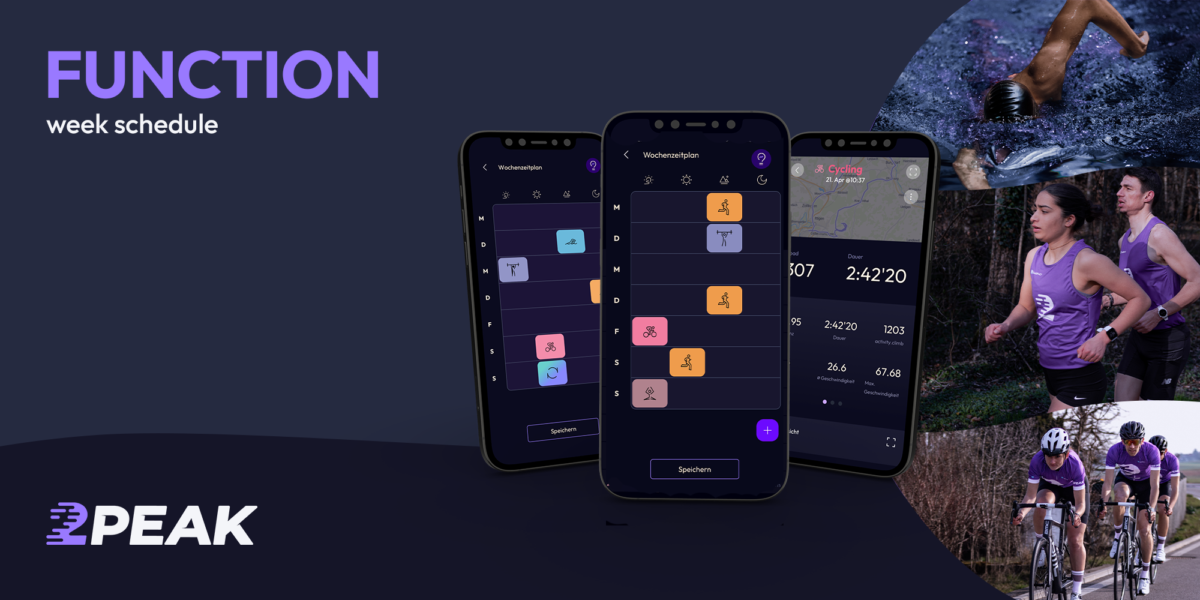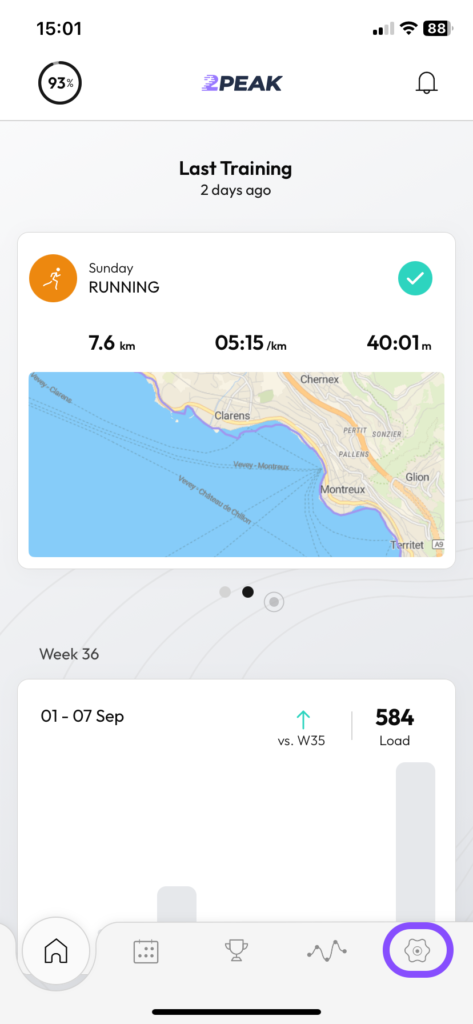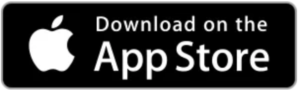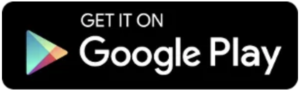The weekly schedule in 2PEAK is where you set your time budget for training. In combination with your training history and your goals, the specified time slots form the basis for calculating your daily training. Below are some tips on what to look for when creating your weekly schedule.
The weekly schedule in the app and in the browser
In the app (iOS / Android), click on the gear icon at the bottom right to open the settings page, then on “week schedule”. You’ll see a page showing all the available time slots where 2PEAK can schedule your training sessions.
In the browser version you can find the weekly schedule via the tab “My training plan” → ” Adjust schedule”.
The training time slots
The weekly schedule is used to determine the training times available and the sports to be completed for each week. In concrete terms, this means that you tell 2PEAK when you have time to train and which sport you would like to train (you can also leave the choice of sport to 2PEAK).
It is important to note that 2PEAK’s time slots do not necessarily have to be filled in completely. The algorithm evaluates from training to training whether and to what extent a training window should be used. Specifically, this means that setting a 90-minute time window on Monday does not necessarily mean that the training will actually last 90 minutes. It does mean, however, that a maximum of 90 minutes can be scheduled for training.
Add or delete a workout
In the app, workouts are added by clicking on the “+”. Click on an existing workout to edit it. Drag and drop to move workouts between different days and times of the day.
On the training editing page, the following parameters can be set:
- Type of sport: running, long run, cycling, long bike ride, mountain bike, swimming, open water swimming, gym, other or joker (2PEAK will select a “surprise” workout for you).
- Time of day: morning, early afternoon, late afternoon, evening.
- Training duration
- Static or dynamic training: You can set whether the training should be static or not (if selected, the static training is not changed by the system but kept every week – suitable for weekly club trainings, for example).
Deleting already existing units is also done via the detail page by clicking on “Delete”.
Tip: by editing the weekly schedule, the basic structure of the schedule can be changed. If you want to skip or postpone a single training session, you do not have to inform the plan, as it will automatically make adjustments based on your training performance.
You might also be interested in: 3 things you didn’t know about the 2PEAK weekly schedule
DOWNLOAD THE APP