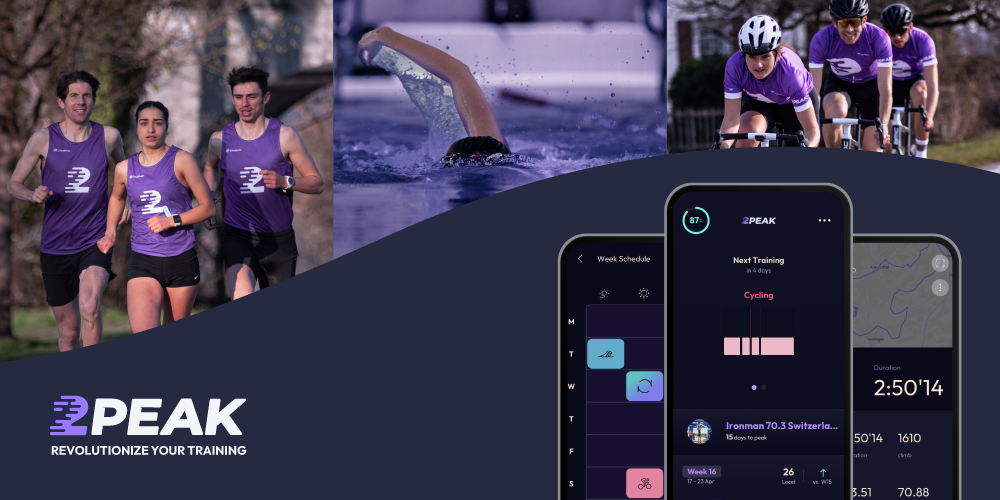To make using 2PEAK as simple as possible, we recommend that Garmin users establish a direct connection between 2PEAK and Garmin Connect.
This way:
- Planned upcoming workouts from 2PEAK are loaded into Garmin Connect (and from there onto the Garmin watch).
- After completing a workout with the Garmin watch, the workouts are synced directly to 2PEAK via Garmin Connect.
How do I connect Garmin Connect and 2PEAK?
Before getting started:
1. Ensure your Garmin Connect account is connected to your Garmin watch. You can find help here.
2. In 2PEAK, click the upload button in the top right corner:
1. Click the watch icon in the logged-in area

2. Click the Garmin icon and then the “Start” button
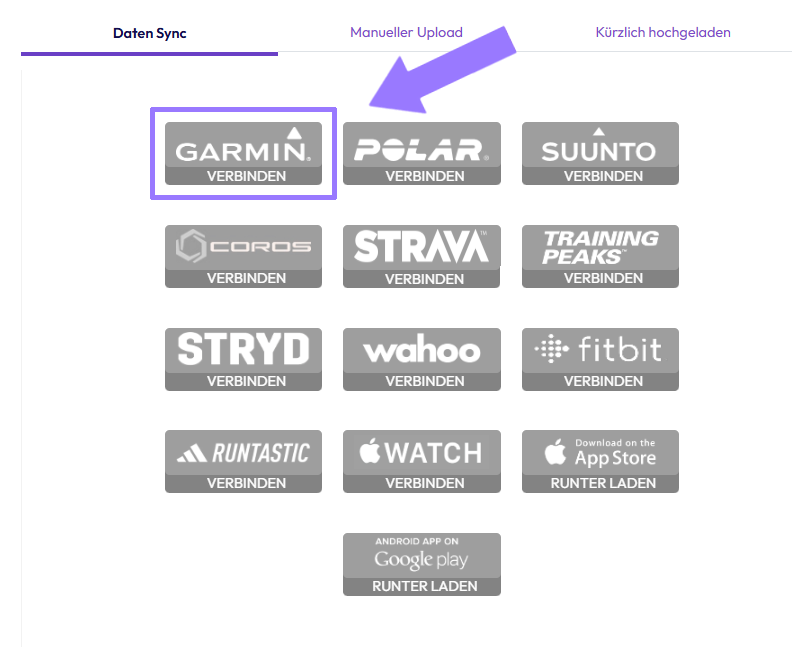
3. Log in to Garmin Connect in the new window and confirm the connection
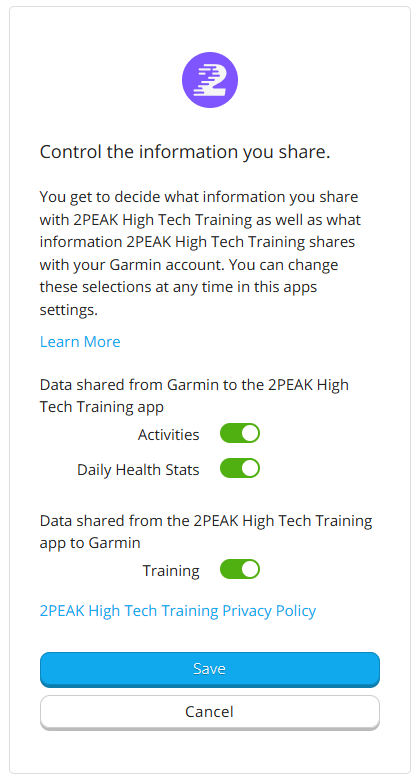
Make sure to enable both types of synchronization (the first for transferring workout activities to 2PEAK, and the second for uploading 2PEAK workouts to Garmin Connect).
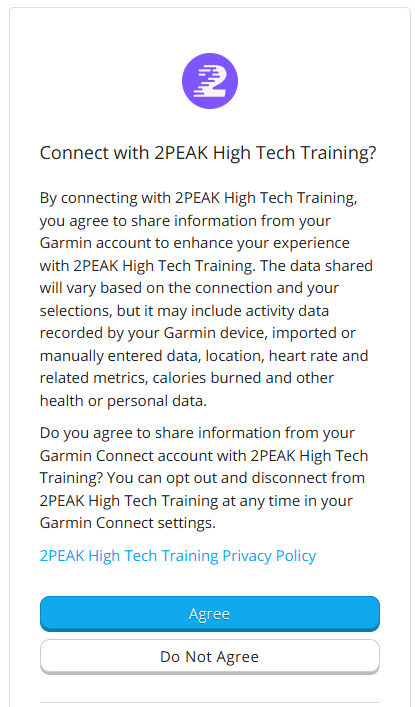
Let’s get started
- 2PEAK is now connected with Garmin Connect. Your workouts will now be synced. The first sync will occur when a new workout is loaded into Garmin Connect.
2PEAK → Garmin Connect:
The next 7 days of workouts are automatically loaded into your Garmin calendar. After syncing your Garmin watch with Garmin Connect, these workouts will appear on your watch (“Training” -> “Training Calendar”), where you can start them. Workouts are automatically updated whenever your training plan changes.
Troubleshooting
If syncing does not work even after the first upload, check in the Garmin Connect settings to ensure the connection with 2PEAK is listed.
Often, issues can be resolved by disconnecting and reconnecting the connection.