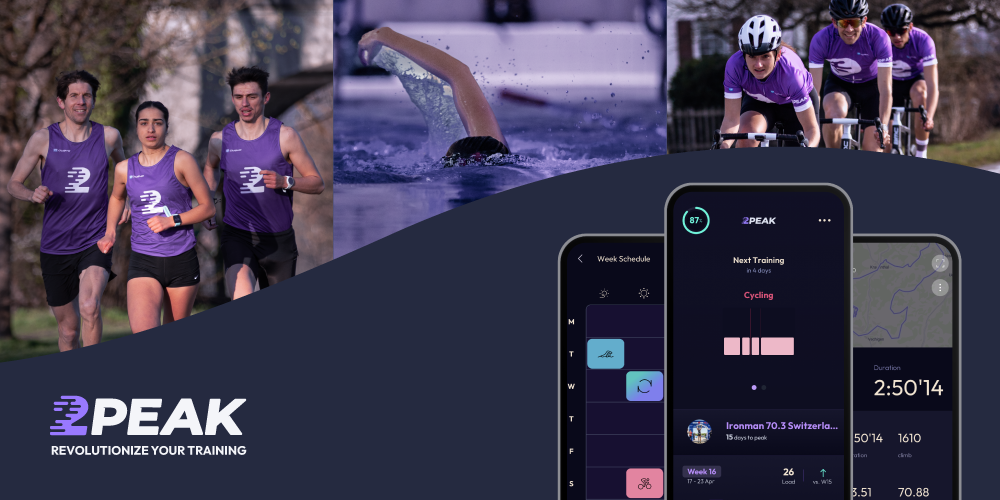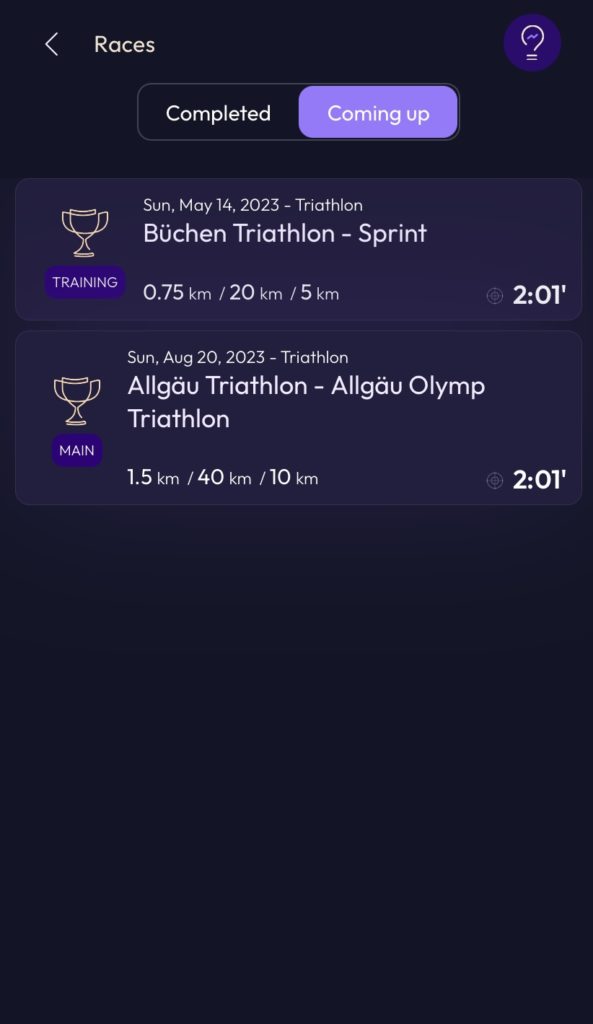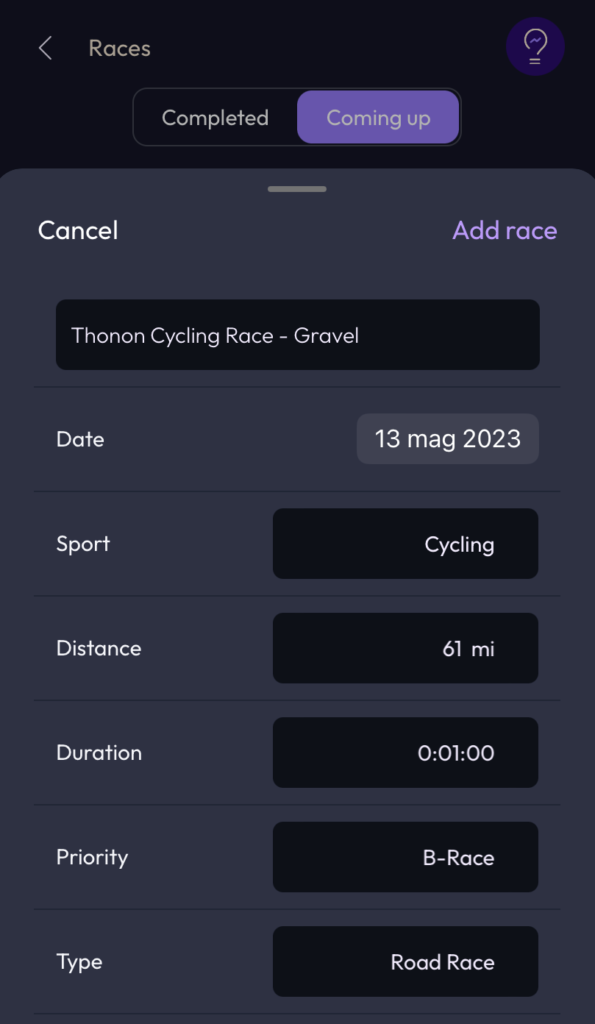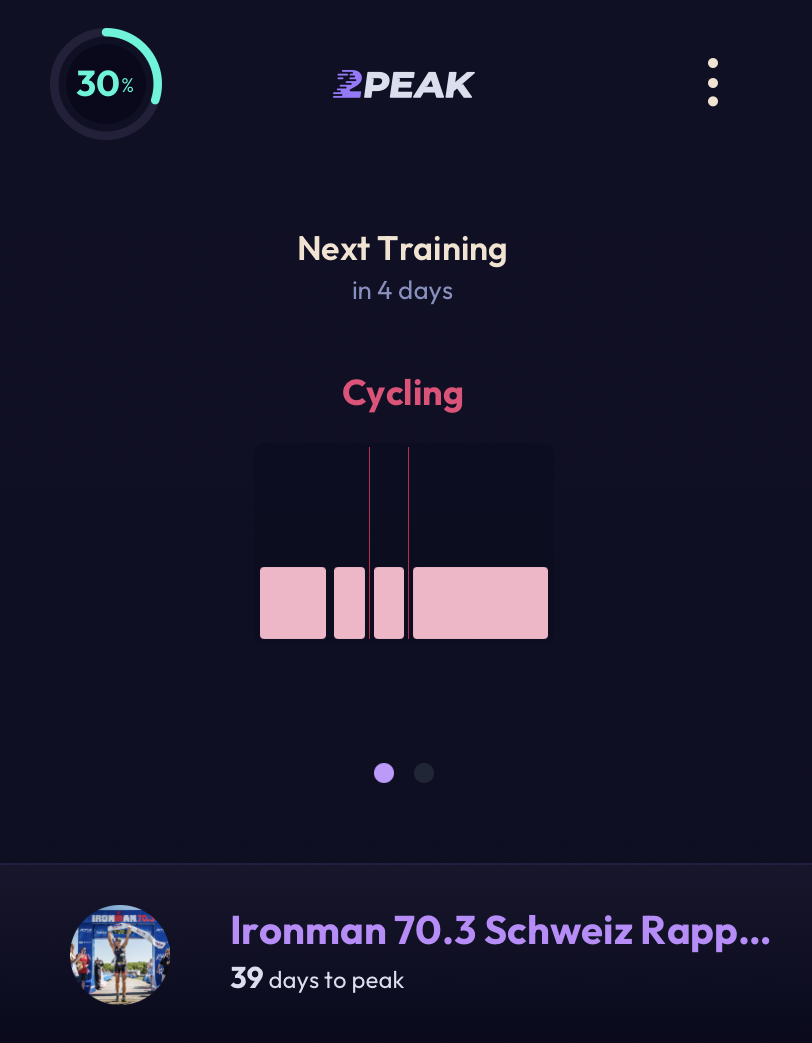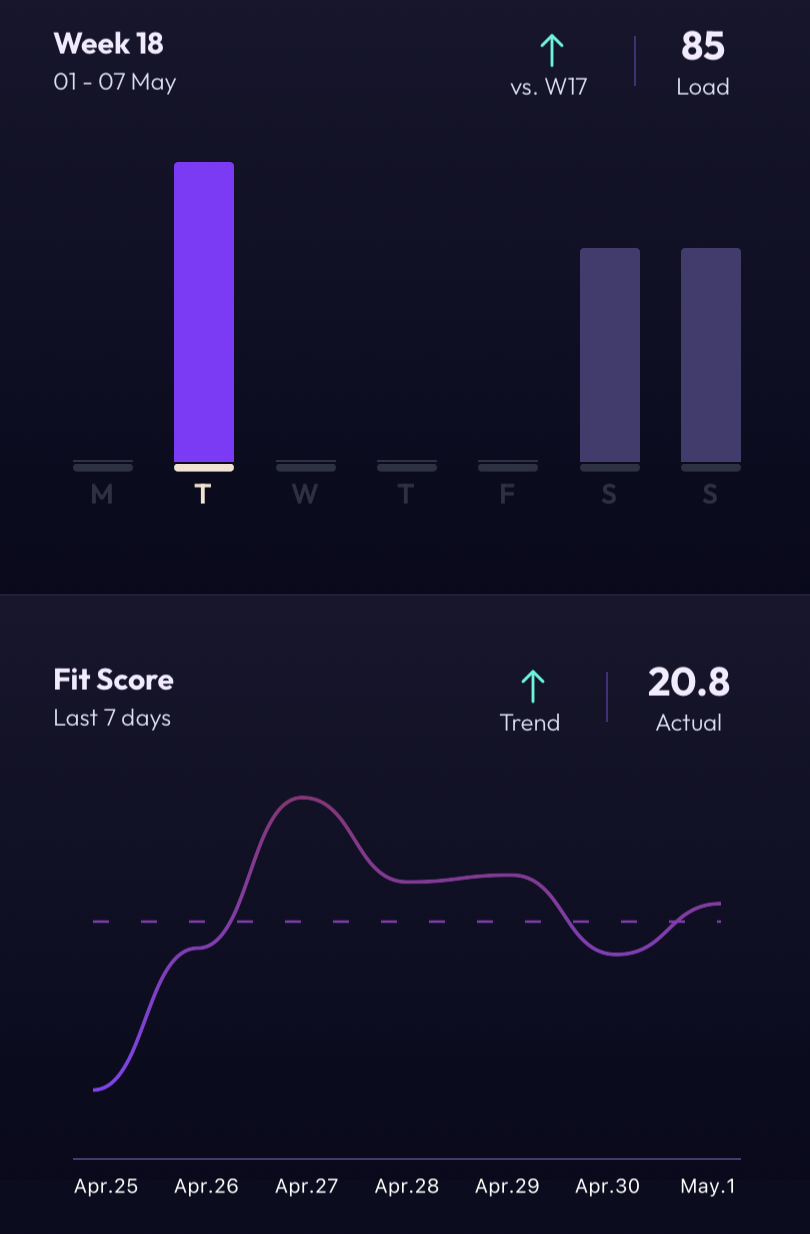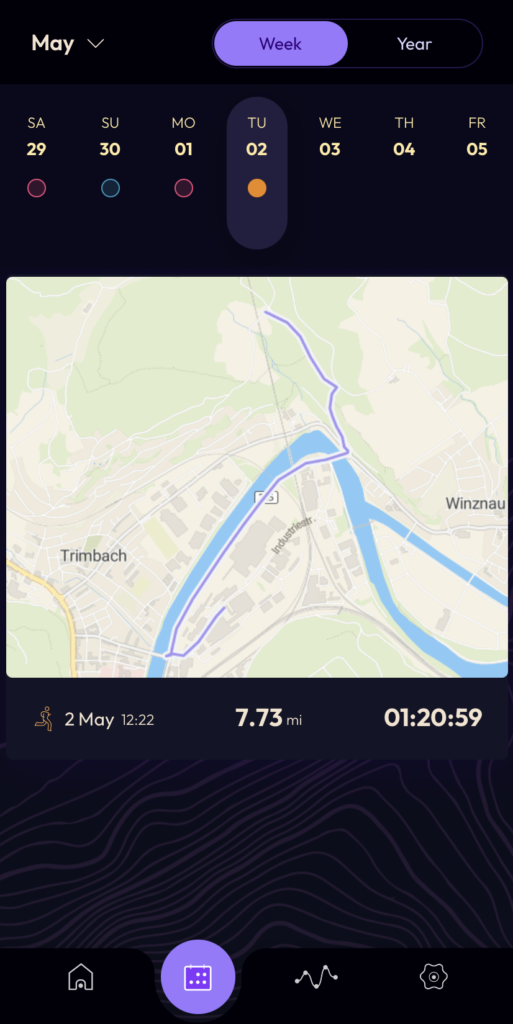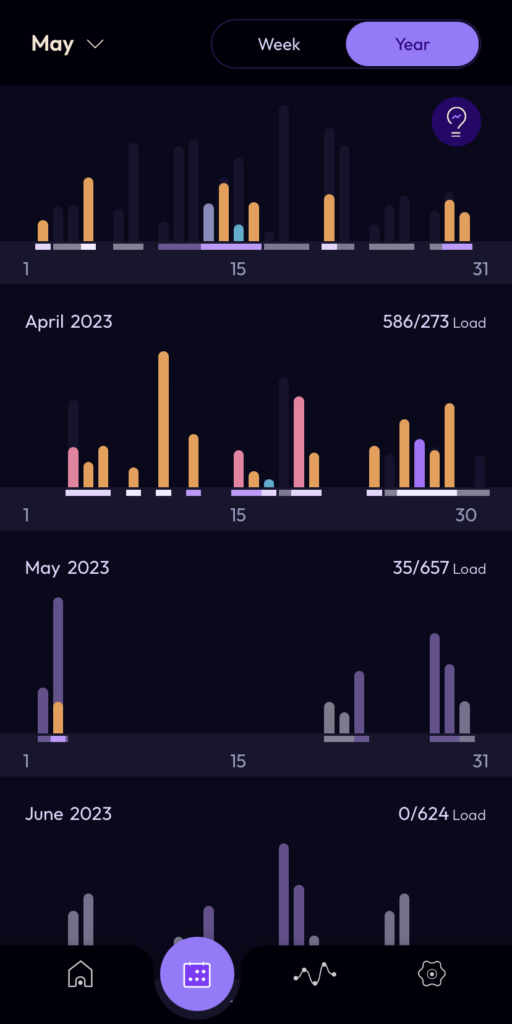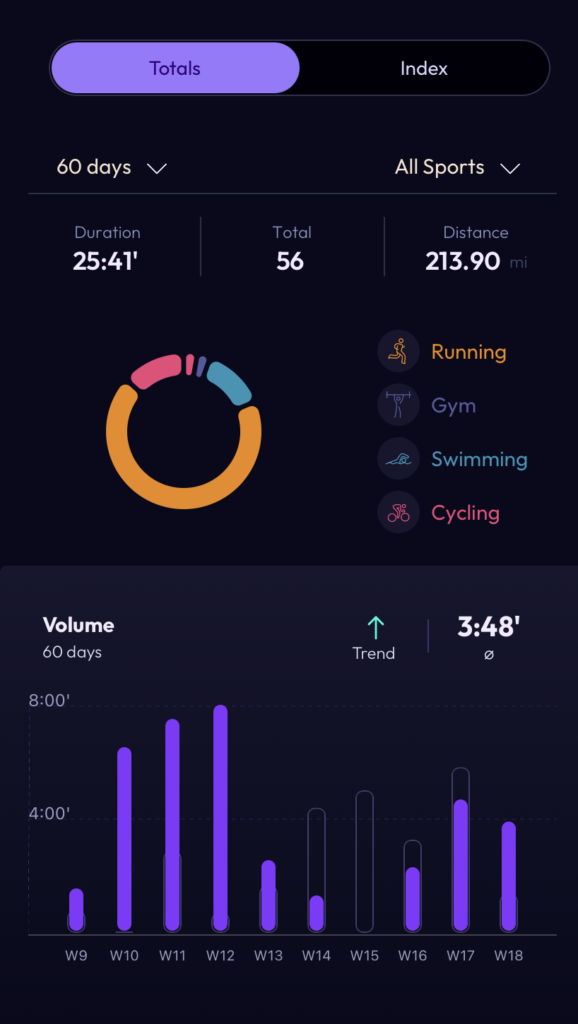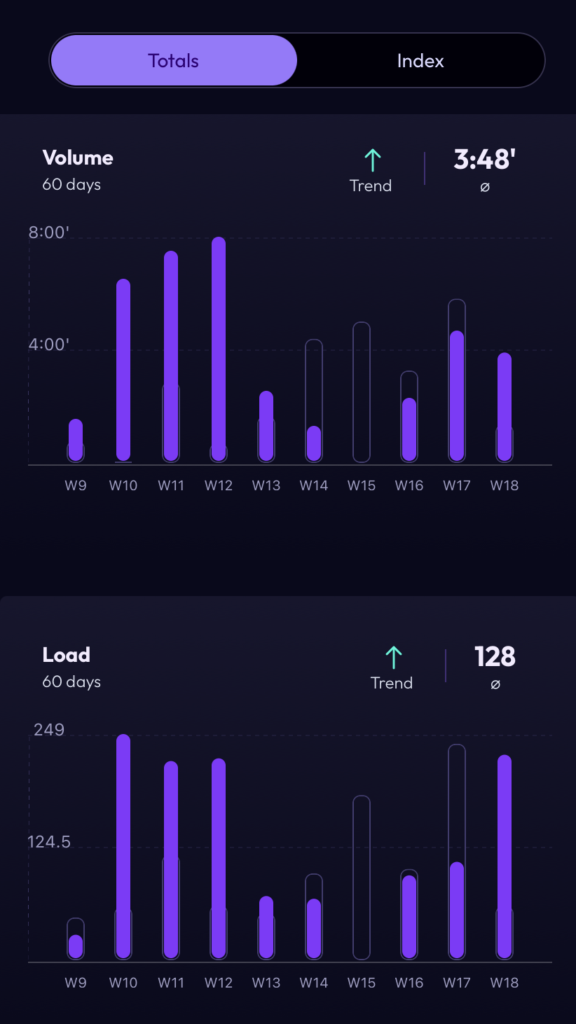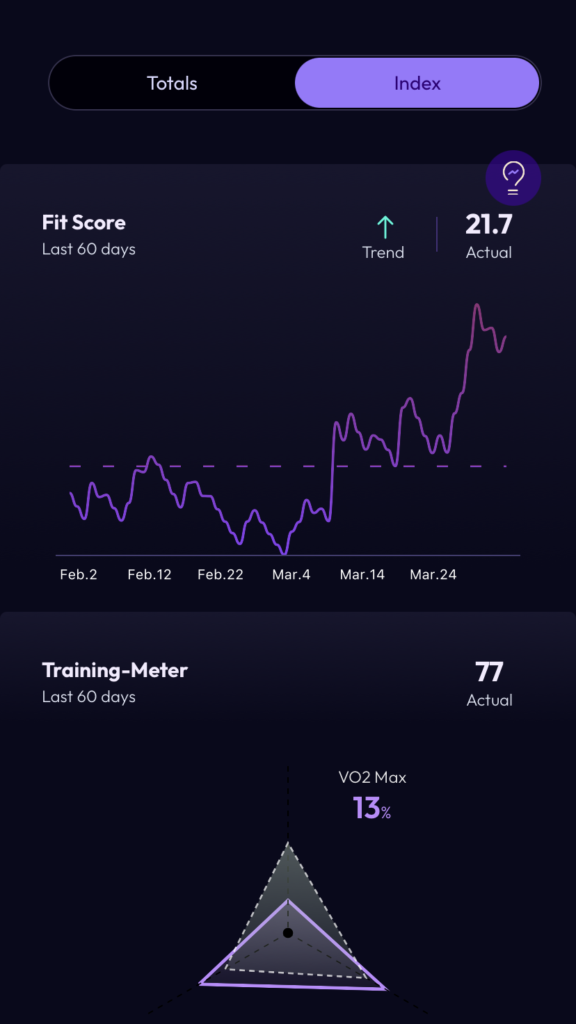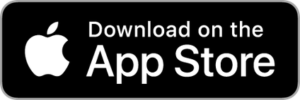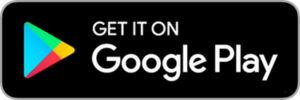In our 2PEAK guide we provide a detailed explanation of how the app works and an overview of the most important functions. Start your journey through our AI-based training plans for triathlon, cycling and running.
- Sign-up and plan creation
- Recovery Battery
- Add your target race
- Weekly training programme
- Training zones
- Add activity
- Notifications
- Dashboard
- Calendar
- Statistics
- Settings
- Download the 2PEAK App
Sign-up and plan creation
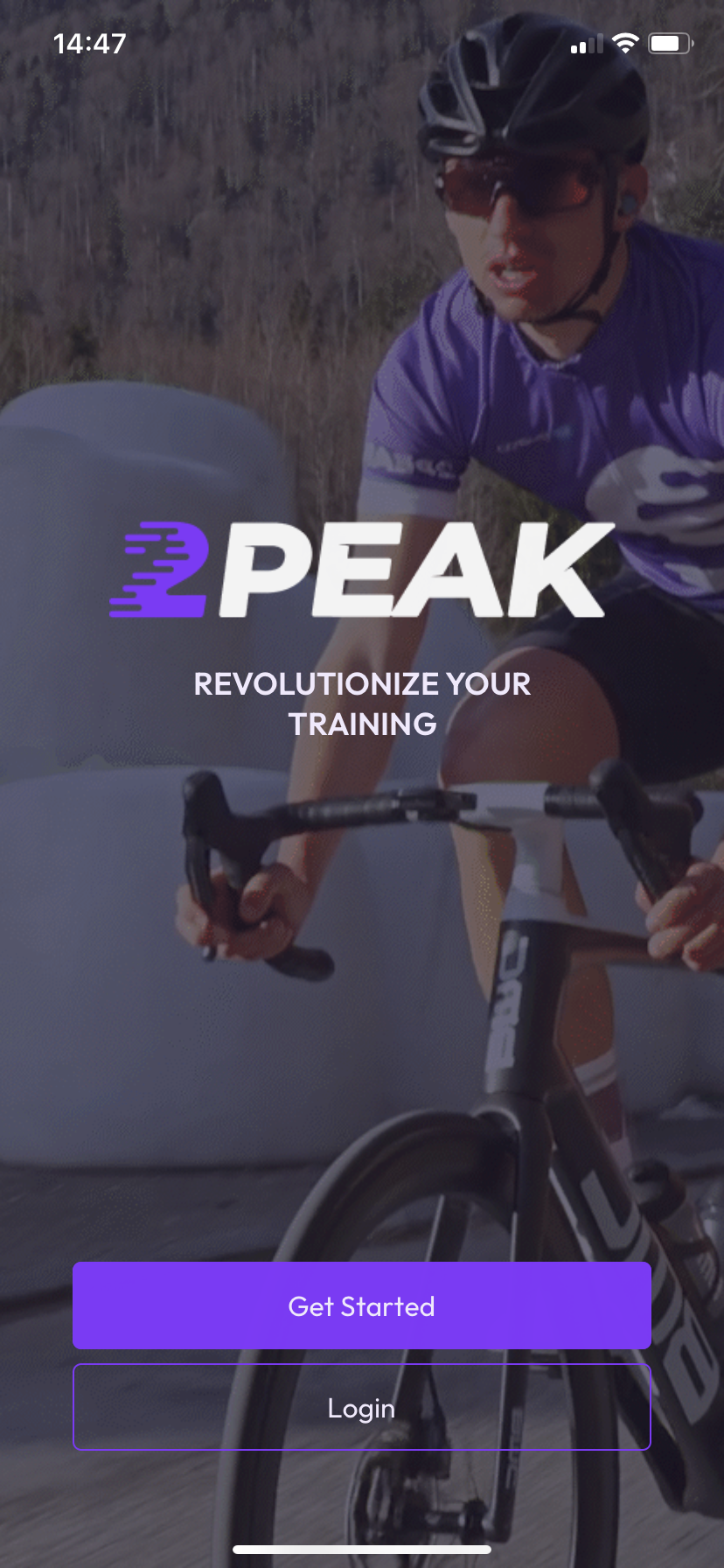
- Select your main sport.
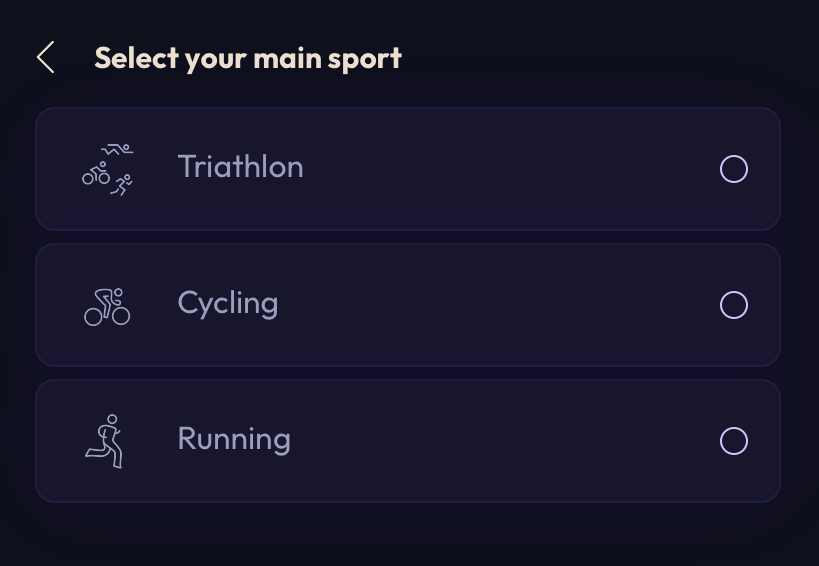
- Define your goal.
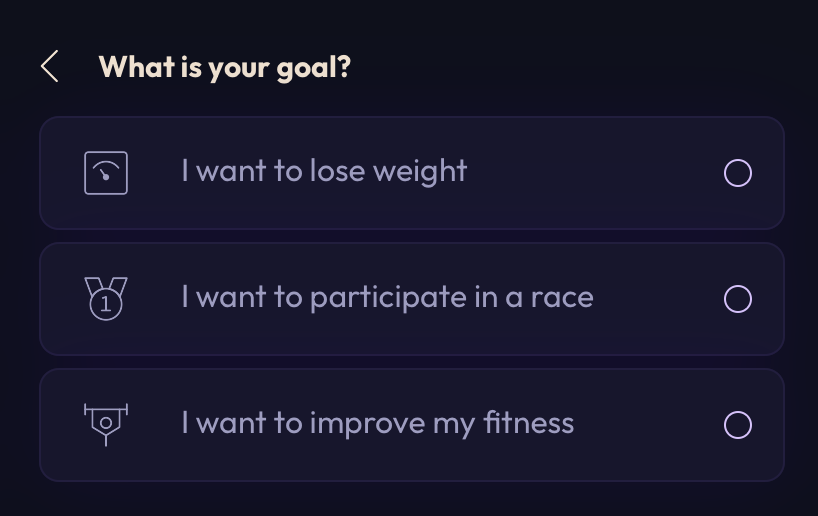
- Specify your experience in the selected main sport.
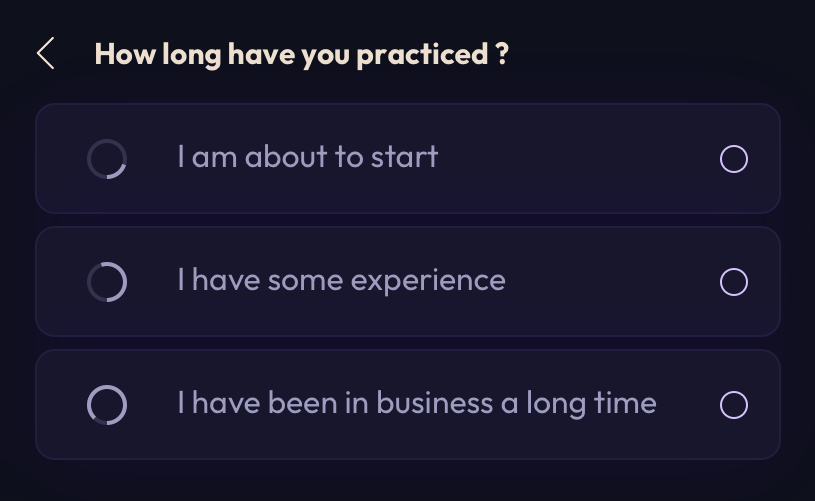
- Tell 2PEAK how many days per week you can dedicate to training.
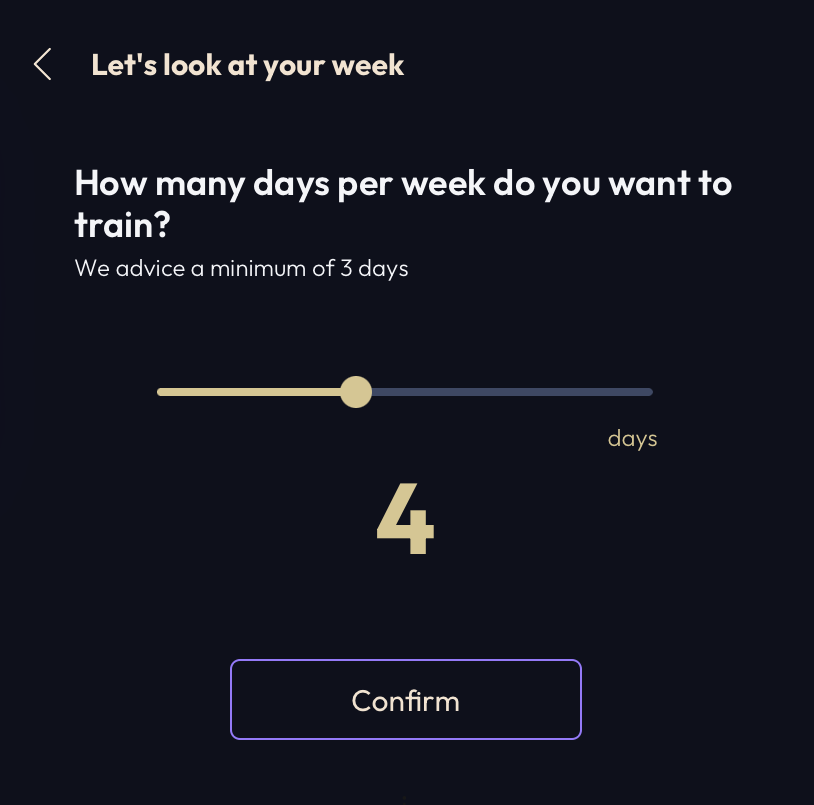
- Tell 2PEAK how many hours per day you can dedicate to training.
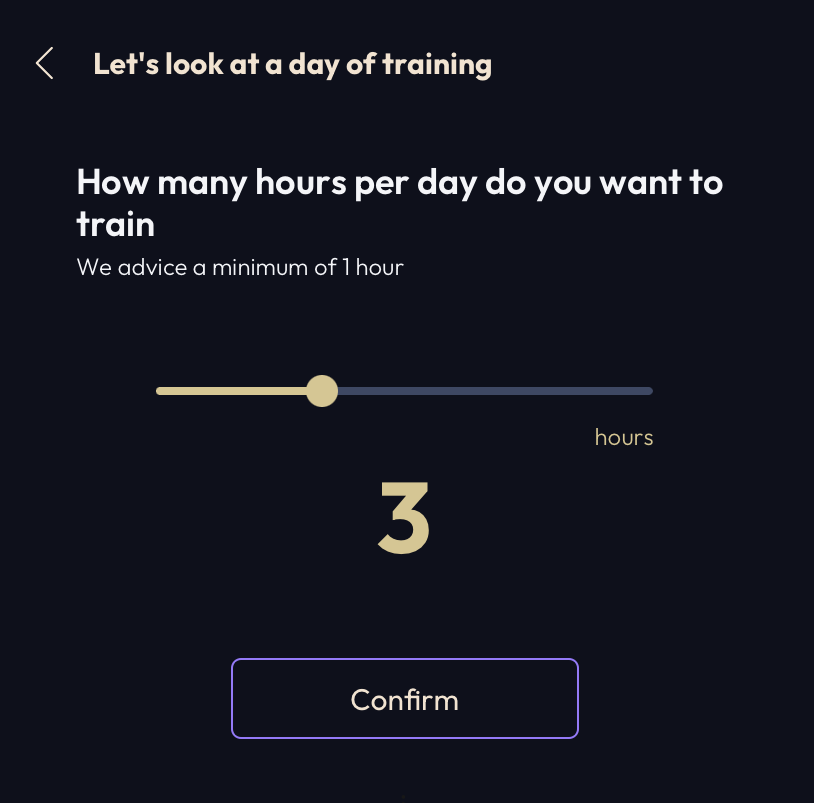
- Fill in your personal data or continue with Apple, Google, Facebook or Strava. Click on “Create a plan” to allow 2PEAK’s algorithm to calculate a training plan tailor-made for you.
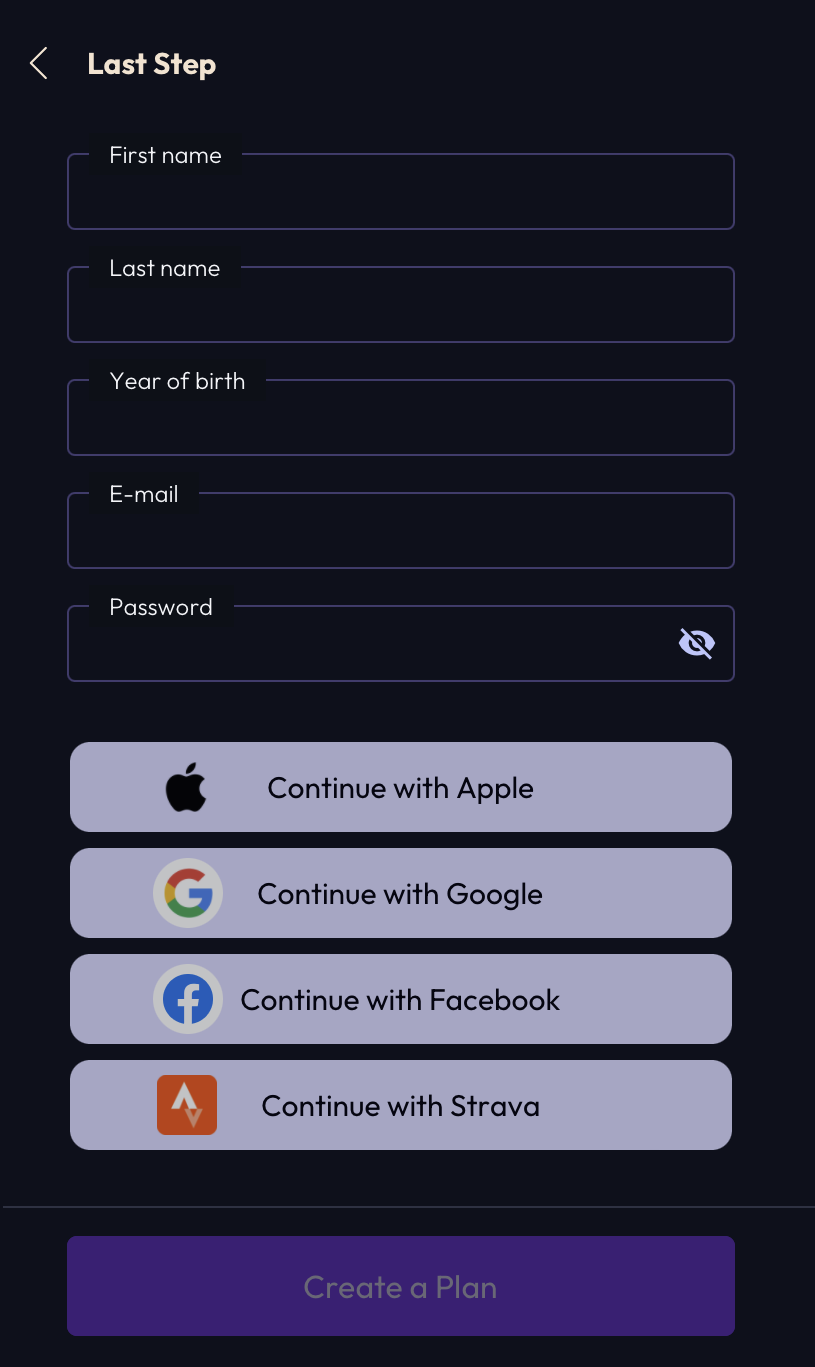
Recovery Battery
The battery is a key function of 2PEAK that assesses the recovery status of an athlete and adapts their training plan accordingly. By measuring metrics such as heart rate variability and fatigue levels, the App provides a real-time snapshot of the athlete’s recovery status. It is important to periodically check and adjust the battery status to help the artificial intelligence algorithms learn and adapt the training plan consequently.
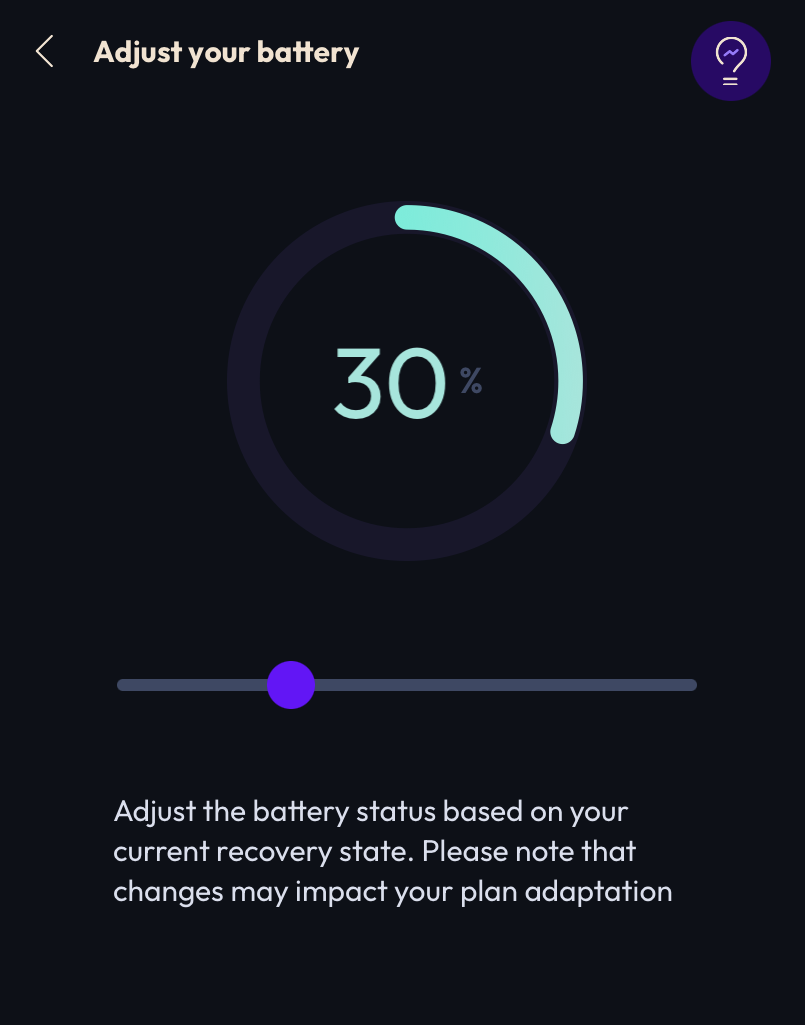
You can drag the bar and adjust the battery level. After clicking on “Save”, the plan will be modified to reflect the new battery status.
Add your target race
Your personal training plan revolves around the races you have planned. Setting your goals correctly is very important for 2PEAK to create the best training schedule and plan a successful season. To add a race on the 2PEAK App, follow these simple steps:
1. Click on the 3 dots in the top right corner, and then on the trophy symbol.
2. Click on “Add race” and search for your favourite race. You can also filter by year and sport. You will be shown a window with the race details. Adjust the parameters if necessary.
IMPORTANT: Remember to choose on “priority” whether it is your main race, a B-race or a training race.
3. Confirm by clicking on “Add race”.
Weekly training programme
2PEAK allows athletes to create a customized training plan by defining their base week programme. Users can set their available time slots and the preferred sport for each slot.
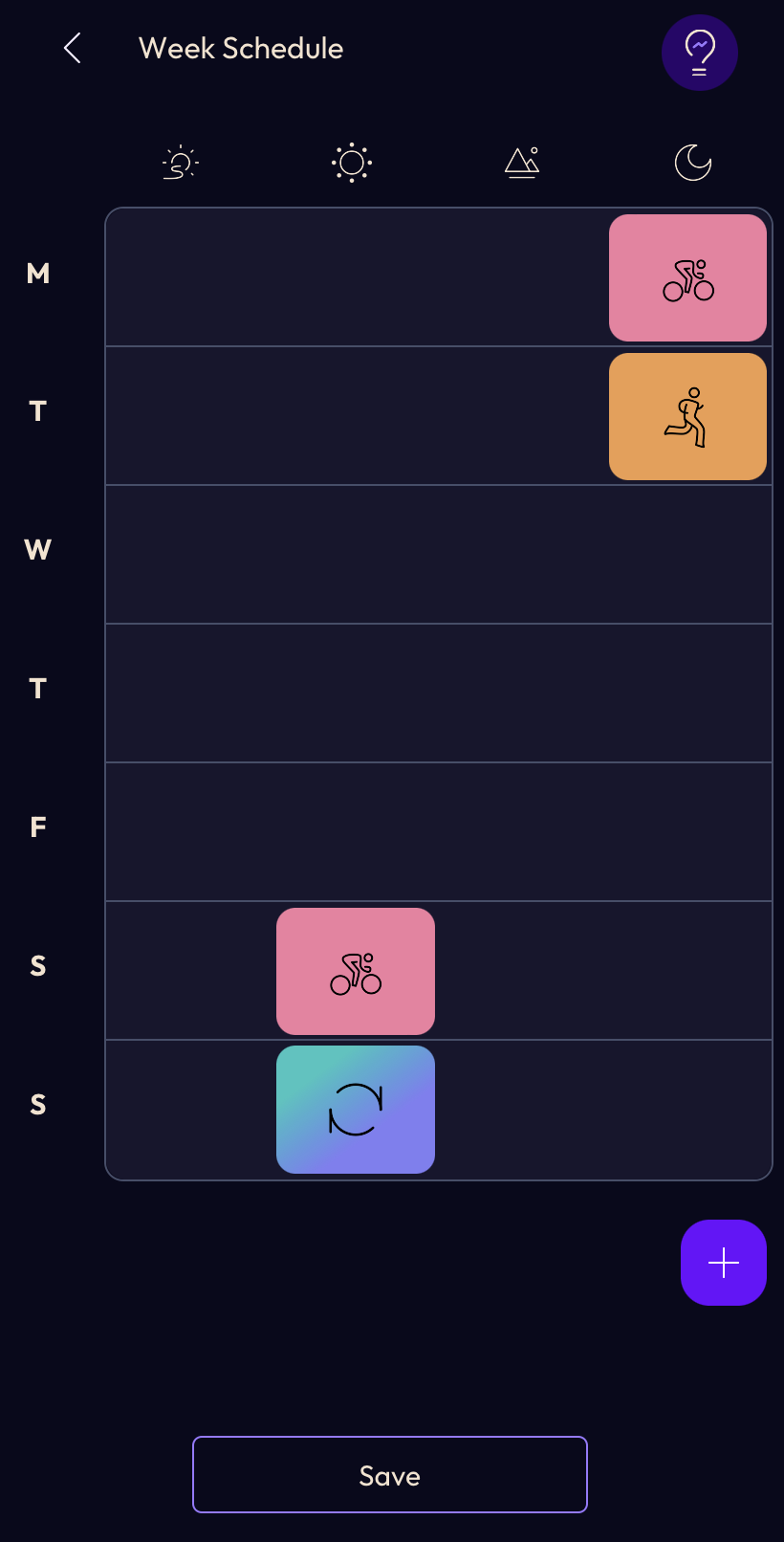
By clicking on the calendar symbol in the top right menu, you will get into your weekly training plan. You can edit a training session or create a new one by clicking on the + symbol at the bottom right. It is possible to change the following parameters:
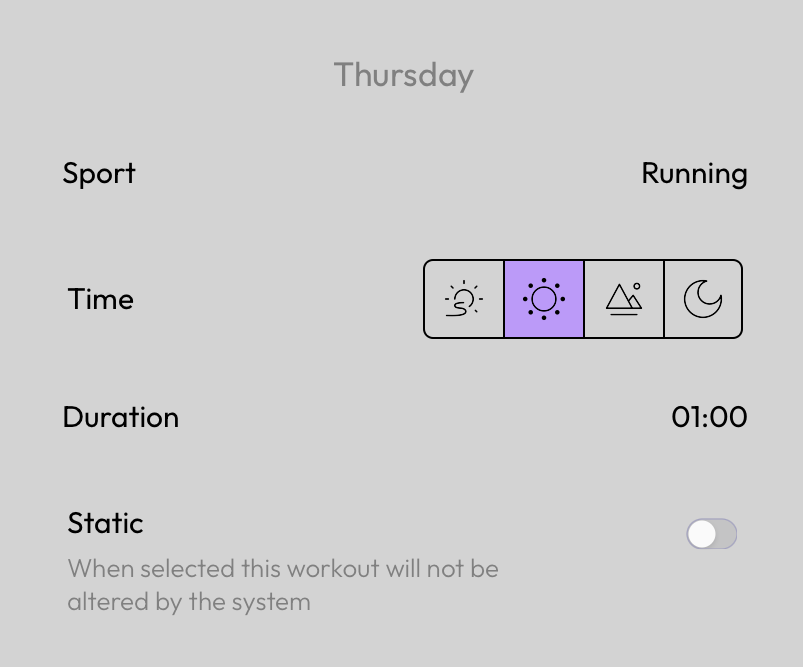
- Type of sport: running, long run, cycling, long ride, mountain bike, swimming, open water swimming, gym, other or joker (2PEAK will choose a “surprise workout” for you).
Multisport in 2PEAK – That’s how it works - Time of day: morning, early afternoon, late afternoon, evening.
- Workout duration.
- Static or dynamic training: you can set whether the training is fixed or not (when selected, the fixed training will not be changed by the system but maintained every week).
Note: You can easily rearrange your week schedule by drag’n drop. This feature ensures that training plans are tailored to the athlete’s individual needs and preferences for maximum flexibility and customization.
- How to define your training week in 2PEAK
- 3 things you didn’t know about the 2PEAK weekly schedule
- How often should you train?
Training zones
Training zones describe the different intensity ranges in which you can train to achieve specific physical goals. Knowing your training zones and exercising at the right intensity levels is the key to optimally designing your training, improving your fitness and reducing the risk of injury.
Training Zones and their calculation in 2PEAK
Click on the heart symbol in the menu at the top right to access the description page of your training zones. You can select the sport (running or cycling) and type (heart rate, power, speed, pace). You can adjust the values of your training zones: click on edit and update the values.
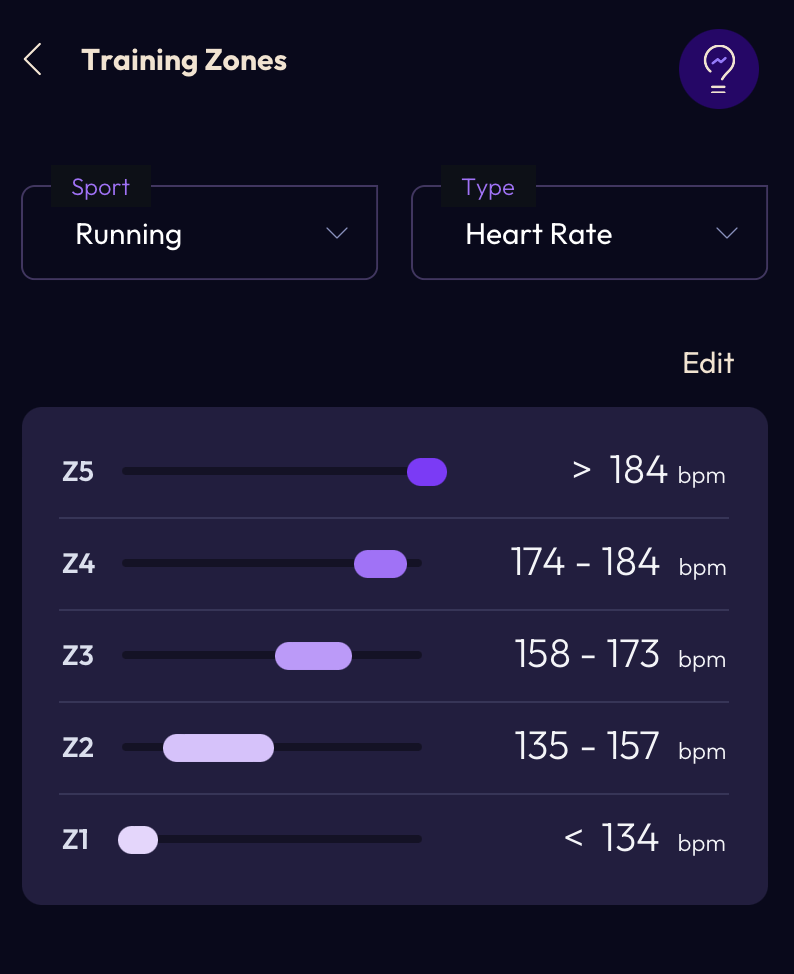
Note: if you want, 2PEAK automatically calculates the zones based on your fitness. The requirement for this calculation is that you have recorded at least 15 training sessions in the last 90 days. You can find more details in the following blog articles:
Add activity
In the menu at the top right, you can add an activity manually by clicking on the + symbol. The settings you can define are as follows:
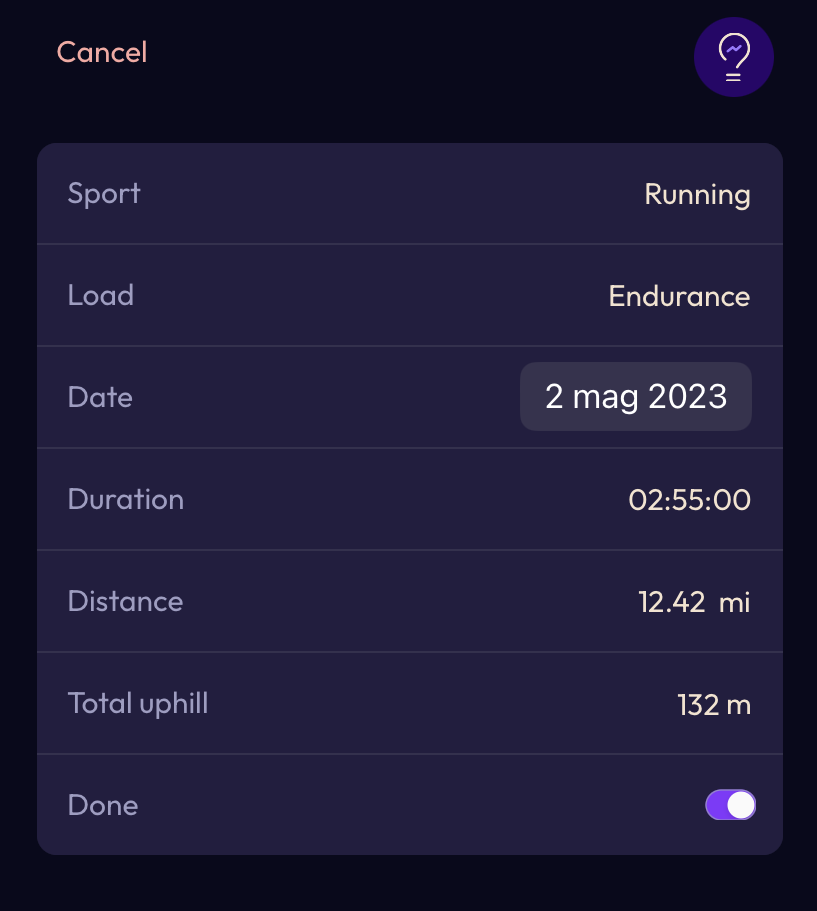
- Type of sport
- Load (endurance, intervals, recovery)
- Date
- Duration
- Distance
- Total uphill (positive altitude difference)
- Done (training already executed or not)
Click ‘Save’ to add the activity to your weekly programme. Your training plan and battery status will be recalculated accordingly.
Notifications
Click on the bell symbol in the top right menu to get an overview of current 2PEAK notifications.
Dashboard
In the lower menu, the first icon on the left representing a small house is your 2PEAK Dashboard. On this page you will be shown the following information:
- 2PEAK recovery battery level
- Next training (click to show training details)
- Last training (swipe right and click to show training details)
- Target race and days remaining to peak
- Current training week
- Fit score
Calendar
The second symbol is your calendar. Here you are given an overview of your training sessions. The dots in different colours indicate the training sessions in the different sports.
You can change the month at the top left, see the current week or get the annual overview. In the annual calendar you see the daily training load (duration x intensity) for the different sports represented by the colours. The horizontal line below the training load represents the corresponding training phase (recovery, endurance or intensity).
Statistics
- Total → This page gives you an overview of the training sessions performed. Choose how many days you want to analyze (30, 60 or 90 days), and whether you want to analyze each sport individually or separately. Also, check the intensity zones you are training in, the volume progress and the load progress.
- Index → Here you’ll find, among other things, the Training Meter, a simple analysis that provides an overview of the quality of your training based on three essential components of fitness: 1) Anaerobic capacity 2) Aerobic endurance 3) Threshold training. The Training Meter shows how balanced your training is: if you follow the suggested 1:1 workouts, the areas will be balanced; if you train one area more than the others, the relative weighting will increase.
- 2PEAK App – the statistic page
- 2PEAK Training Meter
Settings
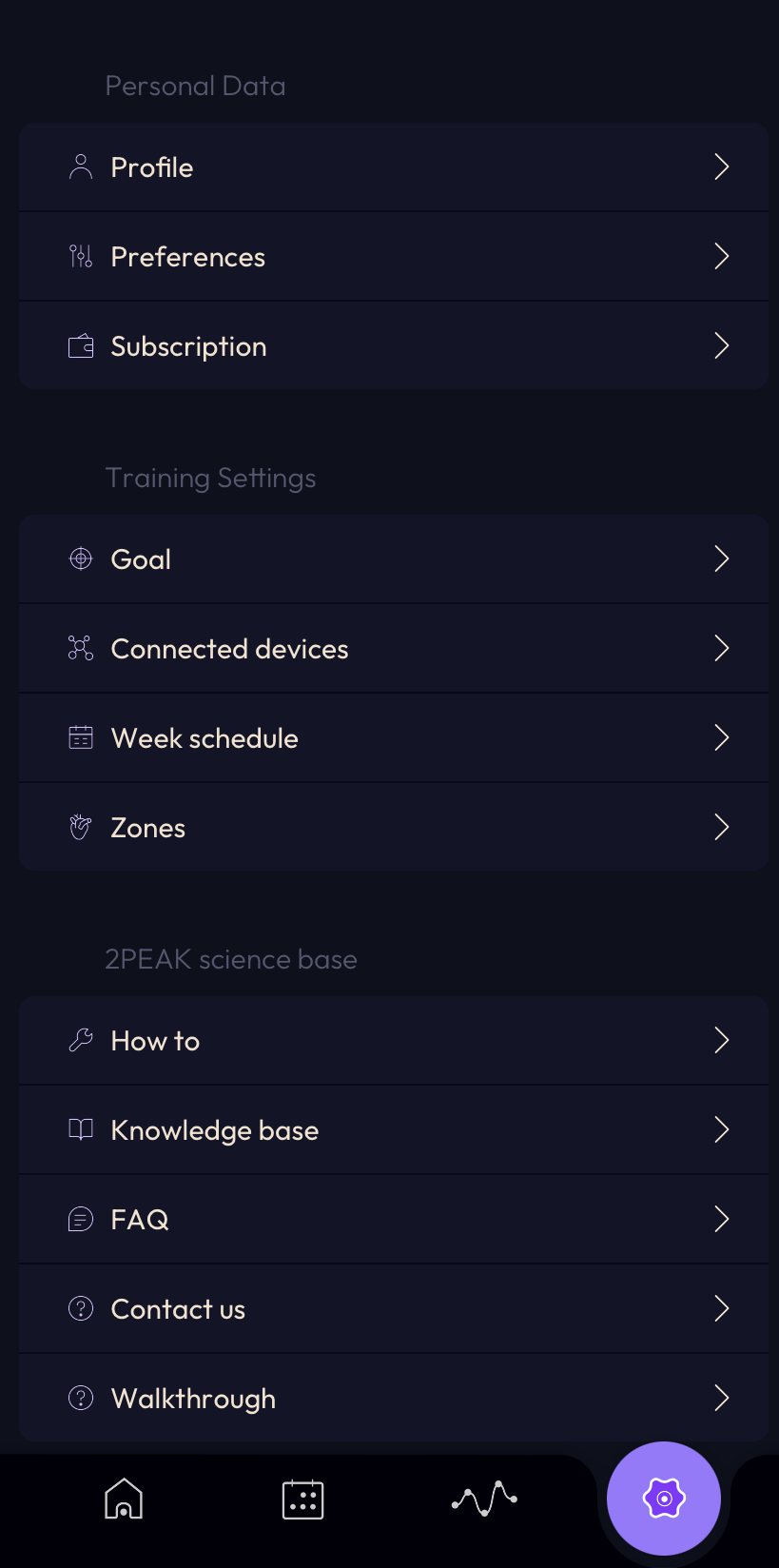
Personal Data
- Profile → Update your personal data
- Preferences → Update your preferences
Distance = Km or Mi
Weight = Kg or Lbs
Cycling Zones = Heart Rate or Power
Running zones = Heart rate, Power, Speed or Pace
Pool length = 25m or 50m
- Notifications
- Subscription → Check your subscription status or extend it
Training settings
- Goal → Define your training goal
- Connected devices → The first step to register your training on 2PEAK is to connect the device you use to track your workouts. 2PEAK is compatible with all most popular devices and platforms and you can connect directly to the following apps and devices
-
- Strava
- Garmin
- Polar
- Sunnto
- Wahoo
- Stryd
- Coros
- Fitbit
- Apple Watch
- Training Peaks
Connect a training device with 2PEAK
- Week schedule
- Zones
2PEAK science base
- Knowledge Base
- FAQ
- Contact us
- Walkthrough
Legal
- Imprint
- GTC
- Data protection